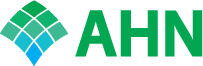Allegheny Health Network/Highmark Employee Steps:
- Due to recent changes, use Chrome if at all possible. Firefox is also an alternative. Using Internet Explorer (IE) may cause issues.
- Clear your browser history, and exit Chrome. Detailed steps on how to do this can be found in the attached document
- If you have access to a shared computer with a CME icon on the desktop, please use that to login to CME, when possible.
- From https://cme.ahn.org/, employees must log-in using the "AHN/Highmark Employee Login" link at the top of the page in the green banner.
- On the “Pick an account page”, if you see options for your AHN email address (preferred) or you network account, you can select it. Otherwise, use the ‘+’ to use another account and enter your AHN email address.
- On the subsequent “Sign in with your organizational account” page, use the same information used in step a above with your Epic Password.
- If Steps a & b do not work, you can try the process again using your network account (typical format: <firstinitial+first7oflastname>@ahn.org).
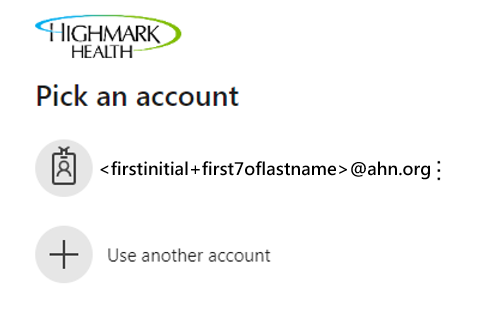
Non-AHN/Highmark (Visitor) Steps:
1. Select "Register" at the top of the page
2. Create username, password, and complete all boxes that have an asterisk – when finished, select "Create New Account"
The next time that you visit the homepage to log-in, click on "Visitor Login" and enter your username and password – select "Log In"