How do I log in / create an account?
How do I reset a lost password?
How do I update my profile, credentials, and mobile number?
How do I claim credit for a live conference I attended?
How do I access my transcript?
How do I upload external credits?
*Important note: If using a shared computer, please ensure you are logged in as yourself.
AHN/HIGHMARK EMPLOYEES: From cme.ahn.org, click the AHN/Highmark Employee Login in the top right banner bar
NON-EMPLOYEES: From cme.ahn.org, click Visitor Login the top right banner bar
- On the “Pick an account page”, if you see options for your AHN email address (preferred) or you network account, you can select it. Otherwise, use the ‘+’ to use another account and enter your AHN email address.
- On the subsequent “Sign in with your organizational account” page, use the same information used in step a above with your Epic Password.
- If Steps a & b do not work, you can try the process again using your network account (typical format: <firstinitial+first7oflastname>@ahn.org).
- Click the "Log in" link in the upper-right corner of the screen
- Click on the "REQUEST NEW PASSWORD" tab
- Enter username or email address associated with the account
- Click the "Email new password" button
- An Email with instructions will be sent for password reset
Update Profile, Credentials, and Mobile Number
If this is your first time logging in or you have not completed your profile follow the steps below.
- Note: In order to print certificates or claim credit you will need to complete your profile.
- Select Edit Profile under My Account on the main menu bar.
- Fill in all fields that are required, then click Save.
- Your information will be stored and you will only have to access if you have any changes.
- Also be sure to update your mobile number to ensure accurate credit tracking for text attendance at RSS conferences.
- On the home page click Courses
- You can search for a course by name by using the search bar on the top right of the page
- You can also browse the monthly calendar which lists all upcoming Courses. Just click on the course link and you will be directed to the course page.
Claiming Credit for Conferences
- When you attend the conference make sure you sign on on the sign in sheet.
- Once you are marked attended for attending the conference (this may take up to 3 business days) you will receive an email from the AHN CME Department.
- The email will have directions on how to complete the evaluation and claim credit on the CME website.
- If you attended a live course and did not receive an email from the AHN CME office - please email us at [email protected]
- Log in and hover over My Account from the menu bar
- Select My Transcript from the drop down menu
- Completed Activities and Credits will display
- To print or save, click Download PDF
External credit that was awarded from an outside organization. External credit can be tracked in your profile.
- Log in
- Navigate and click on "My Account"
- Click on "My Activities" tab
- Click on "External Credits"
- Click "Add Credits"
- Type in the Course name, Date Completed and Credit hours awarded. A certificate may be uploaded
- Click "Save"
- External credit entered appears on the page. The data may be filtered by date, or downloaded as a PDF. External credits do not show on your Transcript.
Each RSS/Grand Round session will have a unique 6 character Attendance Code which will be given to you by a course facilitator.
Text Attendance Code to 412-301-9919
Please save this number in your contacts, the number will not change.
You will receive a text confirming your attendance
***Did you attend a Grand Rounds or Activity, where the attendance is recorded through text attendance, and your CME hours are not showing up on your transcript?
Please be aware that the number you are texting from must match with the number in the "mobile" tab of your EthosCE profile settings.
Log into your EthosCE profile to verify or enter the number:
- Go to "How do I update my profile, credentials and mobile number?" on the FAQ page to learn how to verify/update your mobile number.
- Verify/enter a number in the "phone number" field and save. Please do not use spaces or dashes.
- Update your transcript by logging out of EthosCE then logging back in.
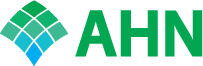
 Facebook
Facebook X
X LinkedIn
LinkedIn Forward
Forward