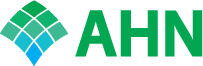LOGIN TO THE CME LEARNING PLATFORM
- Open your web browser and type in: https://cme.ahn.org This will take you to the AHN CME Learning Platform homepage.
- AHN/Highmark employee login: On green banner on top right, click AHN/Highmark Login if you have an AHN/Highmark email.
- If prompted enter your AHN/Highmark email and password. If you have logged in before you may automatically be logged in upon clicking on AHN/Highmark employee Login.
If you are experiencing AHN/Highmark Employee login issues, please contact:
[email protected] or [email protected].
All Others: On green banner on top right, click Visitor Login and enter your username and password.
- Note: If you are a new Non-AHN/Highmark user, click on the Register tab. This will prompt you to fill in your information. When you have completed all required fields, click on Create New Account at the bottom of the page.
PROFILE UPDATE
If this is your first time logging in or you have not completed your profile follow the steps below.
- Note: In order to print certificates or claim credit in the CME Learning Platform you will need to complete your profile.
- Click My Account on the top Menu Bar. Then click on the Edit tab, then the Profile tab.
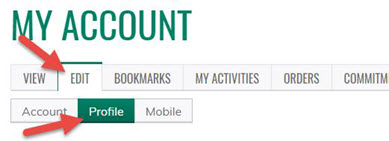
- Fill in all fields that are required, then click Save.
- Your information will be stored and you will only have to access if you have any changes.
MOBILE PHONE UPDATE
All RSS attendance claiming is by phone text. Your phone must be registered in the system in order to claim credit.
- Click My Account on the top Menu Bar. Then click on the Edit tab, then the Mobile tab.
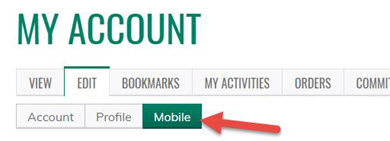
- Enter your Mobile Phone Number-10 digits with no spaces. Click Confirm Number. Do not exit this page.
- A confirmation code will be sent to your mobile phone.
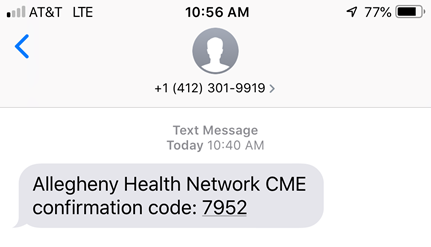
- Type the confirmation code into the box on the webpage, then click Confirm Number.
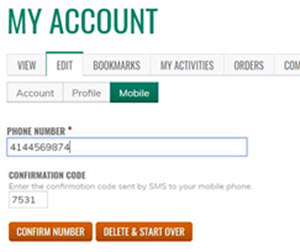
- Click Save.
FIND A COURSE
- On the home page then click Courses.
- You can scroll through each course.
The Home Screen will also list the Current offerings Calendar, Your Pending Activities and Your Completed Activities (Transcript).
CERTIFICATE PRINTING
Certificates are stored in the CME Learning platform for future reference. In order for your name to appear on the certificates you must complete your profile.
- Login to the CME Learning Platform.
- Click My Account.
- Click the My Activities tab, then Completed Activities (for Grand Rounds/Case Conferences, M&Ms etc. click on Session Credit).
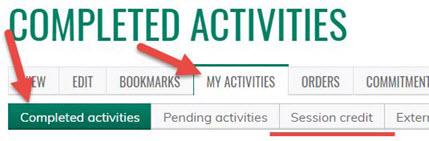
- Select the certificate you would like to download and click Download.

- At the bottom of the screen, click the download to view your certificate.
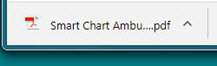
- Your certificate will open as a pdf where you can print or save it.
- Note: If you prefer just a list of the completed activities click Download PDF icon on the Completed Actives tab.
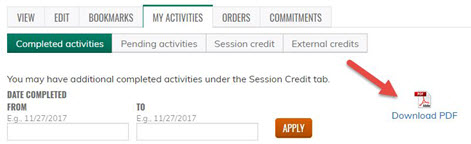
Questions, please contact AHN Continuing Medical Education office at [email protected].